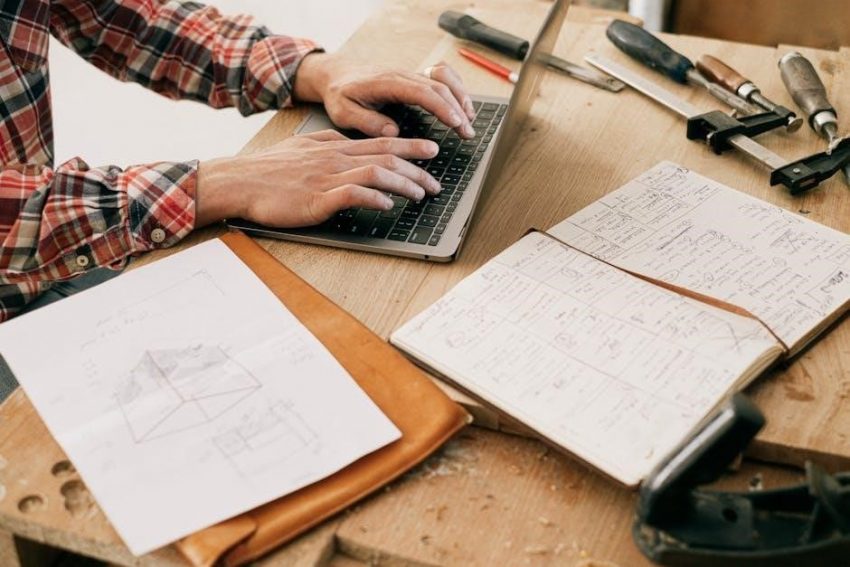This manual provides a comprehensive guide for installing, configuring, and troubleshooting the Generac Wi-Fi module. Designed for both professionals and homeowners, it ensures seamless connectivity and optimal performance.
1.1 Overview of the Generac Wi-Fi Module
The Generac Wi-Fi module is a cutting-edge solution designed to enhance generator connectivity and monitoring. It enables seamless integration with home networks, allowing users to access real-time status updates, exercise schedules, and maintenance alerts remotely. This module is compatible with various Generac generator models and works in tandem with the Mobile Link app. By providing enhanced connectivity, it ensures reliable monitoring and control, offering peace of mind for homeowners. The module is user-friendly, with features like custom notifications and remote troubleshooting, making it an essential upgrade for modern generator systems.
1.2 Importance of Wi-Fi Connectivity for Generators
Wi-Fi connectivity for generators is crucial for real-time monitoring, remote access, and custom alerts. It ensures seamless communication between the generator and the Mobile Link app, enabling homeowners to receive instant notifications about power outages, maintenance needs, and performance issues. This connectivity enhances convenience, allowing users to monitor their generator’s status from anywhere. Additionally, it facilitates remote troubleshooting by professionals, reducing downtime and ensuring reliable backup power during emergencies.
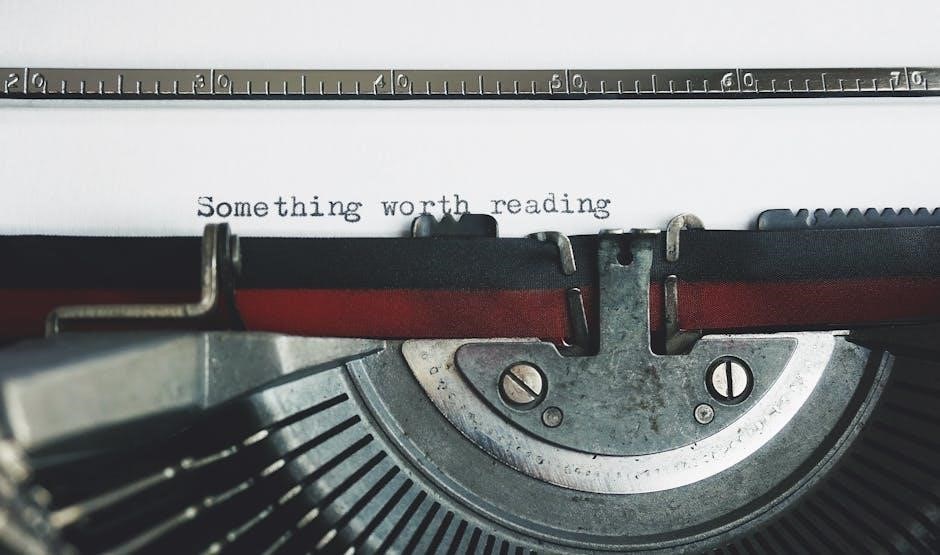
Installation and Setup of the Generac Wi-Fi Module
Installing the Generac Wi-Fi module involves a few straightforward steps, ensuring seamless integration with your generator. Use the Mobile Link app to guide the setup process.
2.1 Physical Installation Steps
- Start by removing the identification tag from the new Wi-Fi module to access the connector.
- Locate and remove the gray plug on the back of your home standby generator to install the module.
- Gently insert the connector into the port and secure it firmly to avoid any loose connections.
- Tighten the plastic fitting until the Wi-Fi/Ethernet unit is snug against the end panel.
- Align the antenna vertically for optimal signal strength and performance.
Ensure all connections are secure to prevent damage during operation.
2.2 Network Configuration and SSID Setup
To configure the network, launch a web browser and enter the IP address 192.168.51.1 to access the setup interface. Select your country and time zone from the dropdown menu. Choose your desired Wi-Fi network (SSID) from the list of available networks; Enter your Wi-Fi credentials securely to establish a connection. Ensure the settings are saved to complete the configuration. The module will restart to apply the changes. For advanced settings, refer to the manual for detailed instructions on custom configurations.
2.3 Initial Connection to the Wi-Fi Network
To establish the initial connection, click the network icon in the system tray and select the network starting with MLG. Enter the MLG network’s IP address in a web browser to configure the connection. Ensure the Wi-Fi credentials are entered correctly to avoid connection failures. The system allows 30 minutes for the setup process. Follow the on-screen instructions carefully to complete the connection. If issues arise, refer to the troubleshooting section for guidance. Proper setup ensures reliable communication between the generator and your Wi-Fi network.

Mobile Link Application Setup
Download the Mobile Link app from the App Store or Google Play. Compatible with most Generac generators, it allows real-time monitoring and control via Wi-Fi connectivity.
3.1 Downloading and Installing the Mobile Link App
Download the Mobile Link app from the App Store (iOS) or Google Play Store (Android). Ensure your device is connected to the internet for a smooth download. Once installed, open the app and follow the on-screen instructions to create an account or log in if you already have one. The app is compatible with most Generac generators manufactured after 2008, including air-cooled and liquid-cooled models. Refer to the manual for specific compatibility details.
After installation, the app will guide you through the initial setup process.
3.2 Pairing the Generator with the Mobile Link App
To pair your generator with the Mobile Link app, ensure your device is connected to the generator’s MLG network. Open the app and select “Add Device” to initiate pairing. Enter the unique serial number of your generator when prompted. Follow the in-app instructions to connect the generator to your home Wi-Fi network. Once connected, the app will sync your generator’s data, enabling real-time monitoring and control. Ensure compatibility with models manufactured after 2008 for seamless pairing.
Refer to the manual for detailed pairing instructions if issues arise.
3.3 Navigating the App Interface
The Mobile Link app interface is user-friendly, with a dashboard displaying real-time generator status, maintenance alerts, and usage history. Navigate through tabs for settings, notifications, and system updates. Access generator controls, exercise schedules, and diagnostic tools. The app provides quick access to critical features, ensuring seamless monitoring and management of your generator. Customize notifications for specific events and view detailed reports on generator performance. The intuitive design allows easy adjustment of settings and troubleshooting. Regular updates enhance functionality, keeping you connected and informed.
Explore all features to maximize your generator’s efficiency.

Monitoring and Controlling the Generator via Wi-Fi
Monitor your generator’s status, receive real-time updates, and control settings remotely using the Mobile Link app. Access maintenance alerts, exercise schedules, and performance data effortlessly.
Ensure optimal performance anytime, anywhere.
4.1 Real-Time Status Updates
The Mobile Link app provides real-time updates on your generator’s operational status, allowing you to monitor power output, system health, and maintenance needs remotely. Receive instant notifications for issues like low fuel, overloads, or fault codes. Track exercise cycles, battery status, and warranty details. Customizable alerts ensure you stay informed about critical events. Access historical data to review performance trends. With real-time insights, you can address potential problems before they escalate, ensuring uninterrupted power supply and optimal generator performance.
4.2 Remote Monitoring Features
The Generac Wi-Fi module allows users to remotely monitor their generator’s status, exercise schedule, and performance metrics through the Mobile Link app. Access real-time data on power output, system health, and maintenance needs. Receive notifications for low fuel, overloads, or fault codes. Monitor battery levels, track exercise cycles, and review historical performance data. This feature ensures you stay informed and can address potential issues before they escalate, providing peace of mind and reliable backup power when needed most.
4.3 Custom Alerts and Notifications
The Generac Wi-Fi module enables users to set up custom alerts and notifications for specific events, such as low fuel levels, overload conditions, or system faults. Through the Mobile Link app, users can configure personalized notifications to ensure timely responses to critical issues. Receive alerts for generator status changes, maintenance reminders, or extreme temperature fluctuations. Customize notification preferences to suit your needs, ensuring you stay informed about your generator’s operation without unnecessary interruptions. This feature enhances monitoring efficiency and provides peace of mind with real-time updates.

Troubleshooting Common Wi-Fi Issues
Identify and resolve connectivity problems by checking network settings, restarting devices, and ensuring proper module installation. Refer to the manual for advanced diagnostic solutions and resets.
5.1 Diagnosing Connection Problems
Diagnose Wi-Fi issues by checking network settings, ensuring SSID and password accuracy, and verifying signal strength. Physical obstructions or outdated firmware may cause connectivity failures. Restart the module and router, then confirm device compatibility. Consult the manual for detailed troubleshooting steps to identify and resolve specific connection problems effectively, ensuring reliable generator operation and remote monitoring capabilities.
5.2 Resetting the Wi-Fi Module
To reset the Generac Wi-Fi module, press and hold the reset button located on the module for 10 seconds. Release the button and wait for the module to reboot. This process restores factory settings, requiring you to reconfigure the network connection. Ensure the module is powered on and connected to the generator before resetting. After resetting, restart the router and generator, then re-establish the connection through the Mobile Link app or web interface. If issues persist, contact Generac support for further assistance.
5.3 Advanced Troubleshooting Techniques
For advanced issues, check the Wi-Fi module’s physical connections and ensure the antenna is vertically aligned. Verify signal strength by moving the router closer to the generator. Update the module’s firmware to the latest version using the Mobile Link app or web interface. If problems persist, perform a factory reset and reconfigure the network settings. Consult the Generac Wi-Fi manual for detailed diagnostic steps or contact customer support for professional assistance. Regularly checking for firmware updates ensures optimal performance and resolves connectivity issues effectively.

Maintenance and Updates for the Wi-Fi Module
Regularly check for firmware updates and install them to ensure optimal performance. Inspect the antenna for damage and clean it to maintain signal strength. Use the Mobile Link app to monitor connectivity and perform diagnostic checks. Schedule periodic system restarts to refresh the module. Follow the Generac Wi-Fi manual guidelines for routine maintenance to prevent issues and ensure reliable operation. Always verify the module’s physical connections for secure installation.
6.1 Regular Maintenance Tips
Ensure optimal performance by regularly checking for firmware updates and installing them. Inspect the Wi-Fi antenna for damage or obstructions and clean it if necessary. Verify that all physical connections are secure to maintain stable connectivity. Restart the Wi-Fi module periodically to refresh its operation. Use the Mobile Link app to monitor signal strength and perform diagnostic checks. Always back up settings before updating firmware. Address any connectivity issues promptly to prevent prolonged downtime. Follow these tips to keep your Generac Wi-Fi module functioning reliably and efficiently.
6.2 Updating Firmware and Software
Regularly update the firmware and software of your Generac Wi-Fi module to ensure optimal performance and security. Use the Mobile Link app to check for updates and download the latest versions. Access the app’s settings menu, select “System Updates,” and follow the prompts. Always connect to a stable Wi-Fi network during updates to avoid interruptions. After installation, the module may restart briefly. Refer to the manual for detailed instructions or contact Generac support if issues arise. Keeping your system updated ensures compatibility and enhances functionality.
6.3 Ensuring Optimal Performance
Ensure your Generac Wi-Fi module performs optimally by maintaining a strong internet connection and updating firmware regularly. Keep the module away from physical obstructions and interference sources like other electronic devices. Regularly check signal strength using the Mobile Link app. If issues arise, restart the module or router. Clean dust from vents and avoid exposing the unit to extreme temperatures or moisture. For persistent problems, consult the manual or contact Generac support. Proper care ensures reliable monitoring and control of your generator.
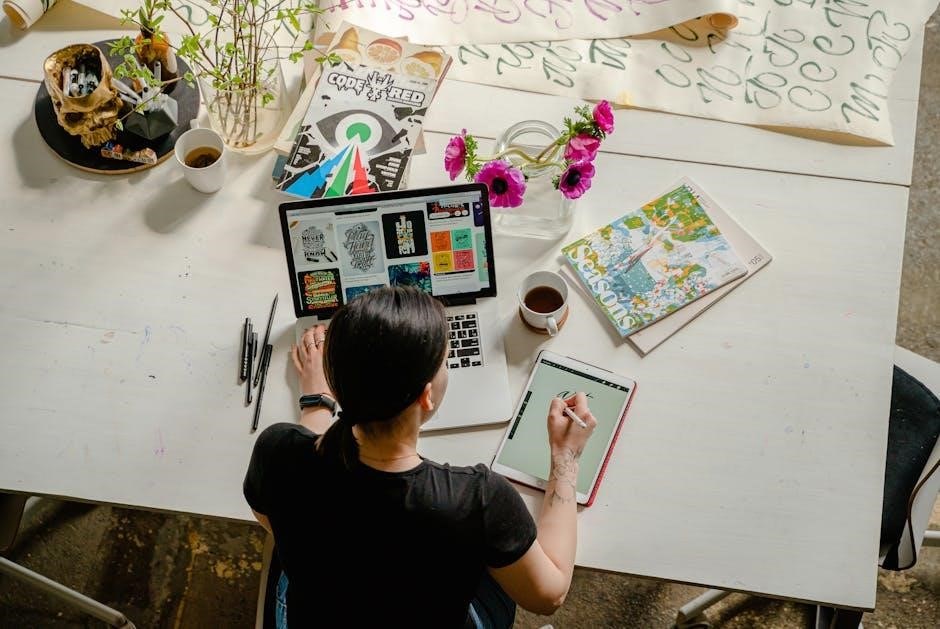
Additional Resources and Support
Visit https://www.generac.com/support for detailed guides, FAQs, and troubleshooting tips. Contact Generac customer service at 1-888-GENERAC for assistance. Explore online forums and manuals for additional insights.
7.1 Accessing the Generac Support Website
Visit the official Generac support website at https://www.generac.com/support for comprehensive resources. Find product manuals, FAQs, troubleshooting guides, and software updates. Use the search bar to locate specific guides or enter your product’s serial number for tailored support. Access contact information for customer service, including phone numbers and email options. The website also offers 24/7 assistance for urgent inquiries, ensuring you can resolve issues quickly and efficiently.
7.2 Contacting Customer Service
For direct assistance, contact Generac customer service at 1-888-GENERAC (1-888-436-3722) or visit the official website. International customers can reach support at 1-262-544-4811. Email inquiries are also accepted through the website’s contact form. Representatives are available to address questions, provide troubleshooting help, and guide you through complex issues. The customer service team offers 24/7 support, ensuring prompt resolution for generator and Wi-Fi module-related concerns. Additionally, the website provides a detailed FAQ section for quick answers to common questions.
7.3 Online Communities and Forums
Engage with Generac’s online communities and forums to connect with other users, share experiences, and gain insights. These platforms offer peer-to-peer support, expert advice, and real-time discussions. Visit the Generac support website to explore forums dedicated to Wi-Fi module troubleshooting, installation tips, and feature updates. Members can ask questions, share solutions, and stay informed about best practices. Participating in these communities fosters collaboration and helps users optimize their generator’s performance and connectivity. Stay connected and benefit from collective knowledge and expertise within the Generac user network.